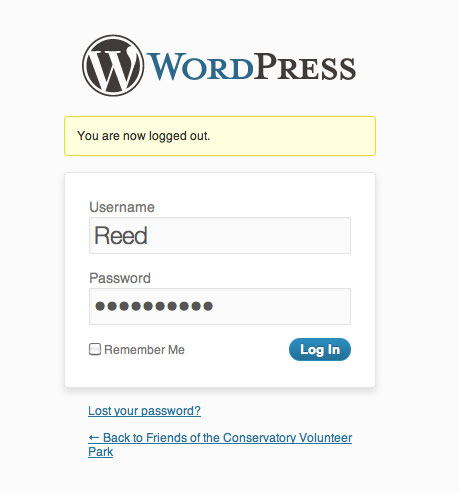
Log In with Username and Password.
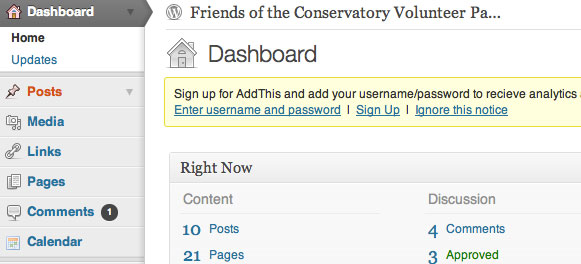
Click "Posts" (under "Home" and "Updates") in the upper left corner of the Dashboard.
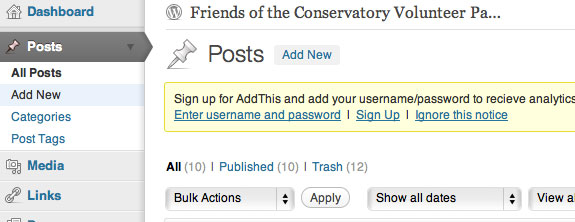
Click "Add New" (under "All Posts") in the upper left corner of the Posts section.
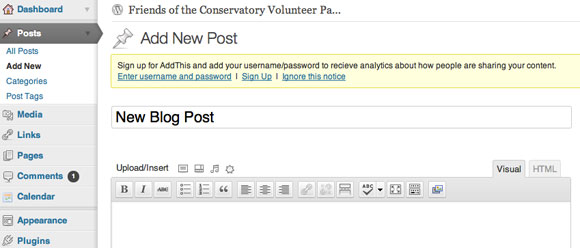
Write the title (this one is called "New Blog Post") of the blog post into the title box.
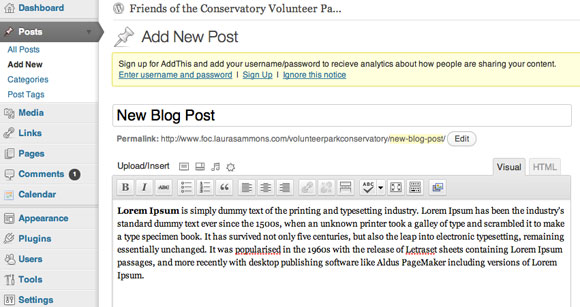
Write (or copy and paste from a Word doc) the copy (content) in the post box.
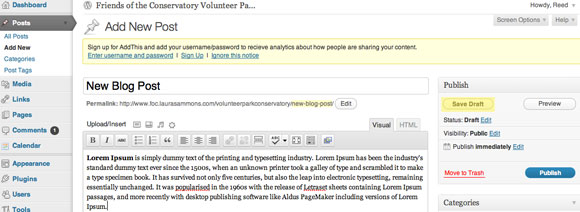
Don't forget to "Save Draft". It's hilighted in yellow on the right under "Publish".
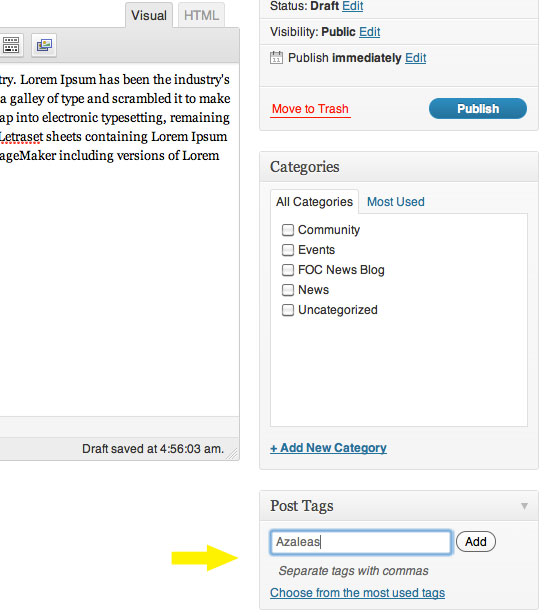
Add a tag to the post on the right under "Categories" in the "Post Tags" section.
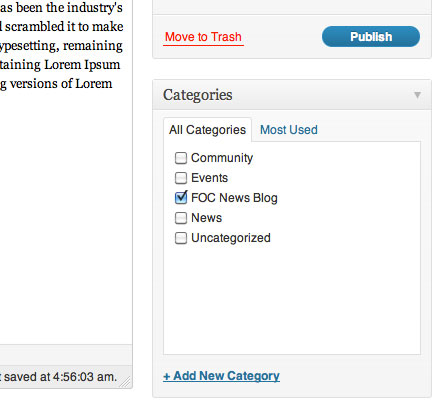
Add a category to the post and/or check an existing category.
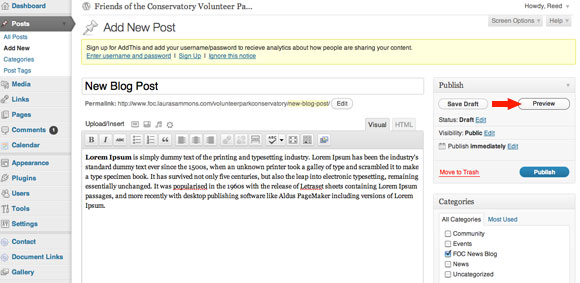
If you think your satisfied with the post, click "Preview" to view.
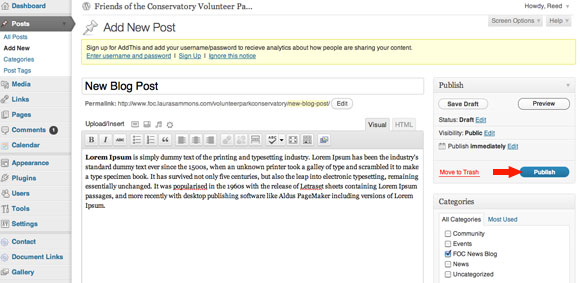
If you like what you saw in "Preview" click "Publish".
(If you want a picture in the blog -- that's next.)
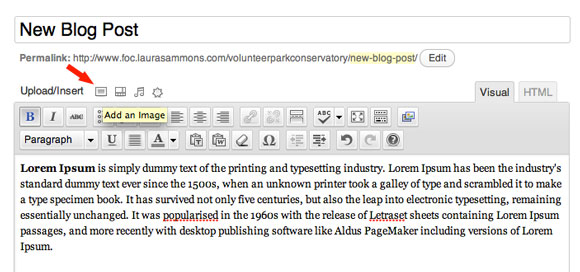
Click the grey box next to "Upload/insert" above the text editor (when you hover it will say "Add an Image").
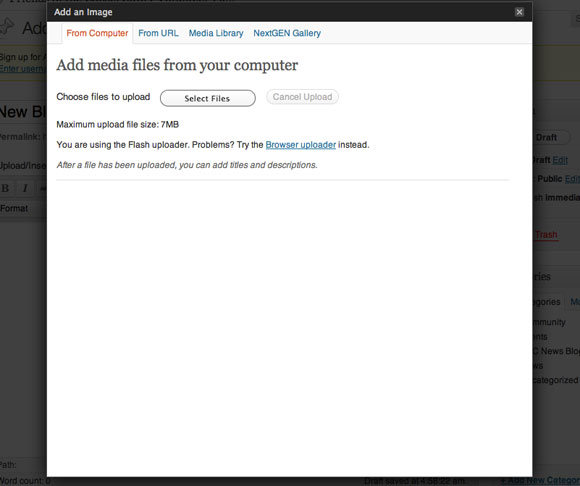
This black box will appear. You can upload a picture.
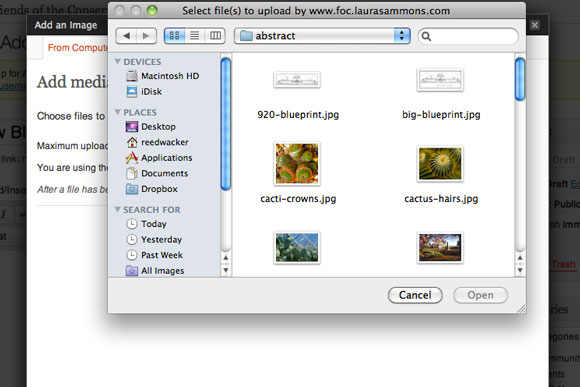
Navigate to your images folder and choose the one you want.
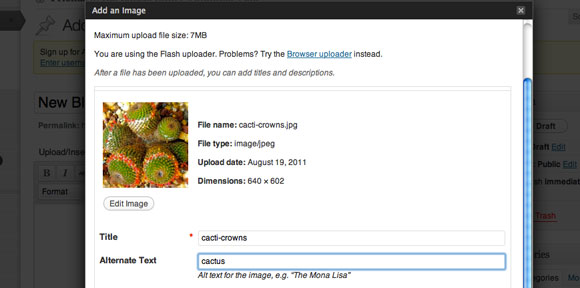
Give a short description of the image in the "alt" tag box.
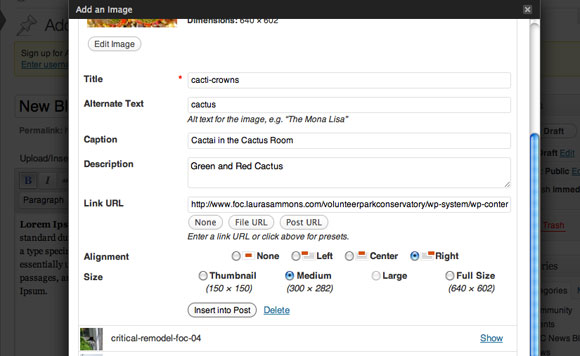
Give a short description in the "title" tag field and write a "caption" (optional). And give the pic a placement (none, right, left, etc.).
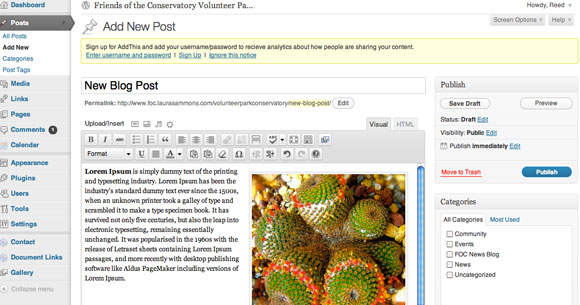
Click Publish.
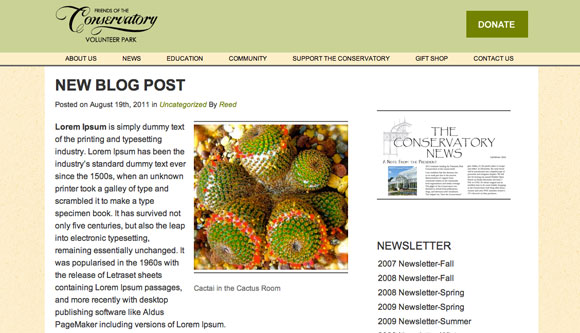
This is what your finished post might look like.
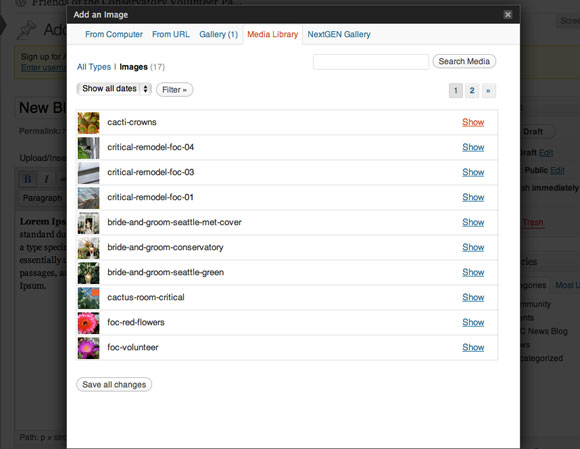
Note: If you upload and image but don't use it for that particular post, it will be in the media library for use at a later date.